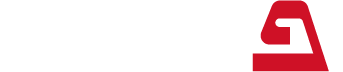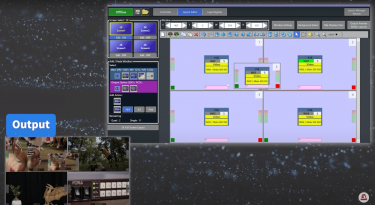The FOR-A MV-1200 is a compact (1RU) multi viewer for monitoring, featuring up to 16 inputs and 6 outputs that enables broadcasters to build a versatile, flexible 4K (UHD) editing environment.
One question often asked by customers is how they can create a split screen for the MV-1200. In the realm of video production, the ability to create a split screen is a crucial skill. The FOR-A MV-1200 makes this process both straightforward and versatile, offering a range of options to customize your video layout.

Detailed guide on how to achieve this using the MV-1200
Connecting the MV-1200 to Your PC
Once connected, familiarize yourself with the Layout Manager, which comprises two main tabs: the Control tab and the Layout Editor tab. The Control tab is where you’ll configure your video formats and system settings. The Layout Editor tab, on the other hand, is dedicated to creating your split screen.
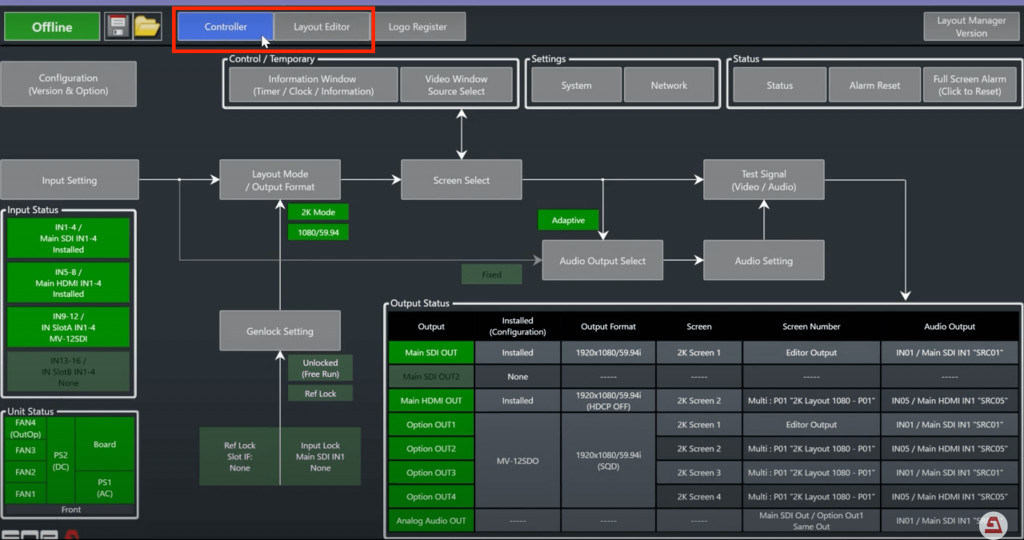
Setting the Format
Before you dive into creating your layout, it’s important to set up the format. In the Control tab, open the layout mode output format and choose between 2K or 4K modes depending on your requirements. Here, you will also adjust the resolution, interface (SDI or HDMI), and frequency settings, ensuring that the video output aligns with your project’s specifications.
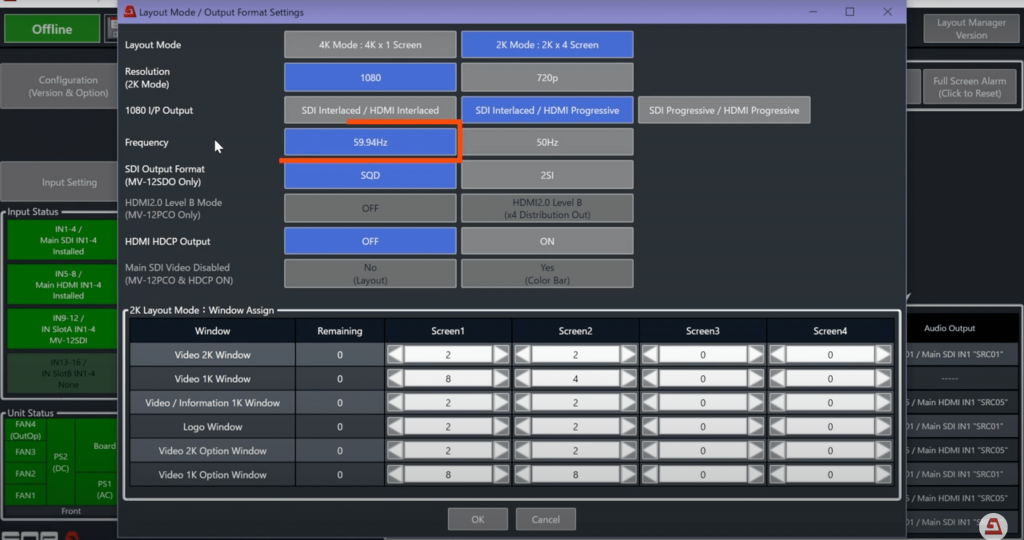
Creating the Layout
The Layout Editor tab is where the magic happens. This is your workspace for setting up windows and arranging them to create your desired split screen. You can add different types of windows and select their sizes (2K or 1K). The aspect ratio is also adjustable, offering 16×9, 4×3, and free selections.
To generate a window, select the desired type and size, then move the cursor to the layout editing area and click to place it. You can adjust the size and position of each window, and even copy and paste windows for more complex layouts. The system’s flexibility allows for a variety of window arrangements, enabling creative freedom.

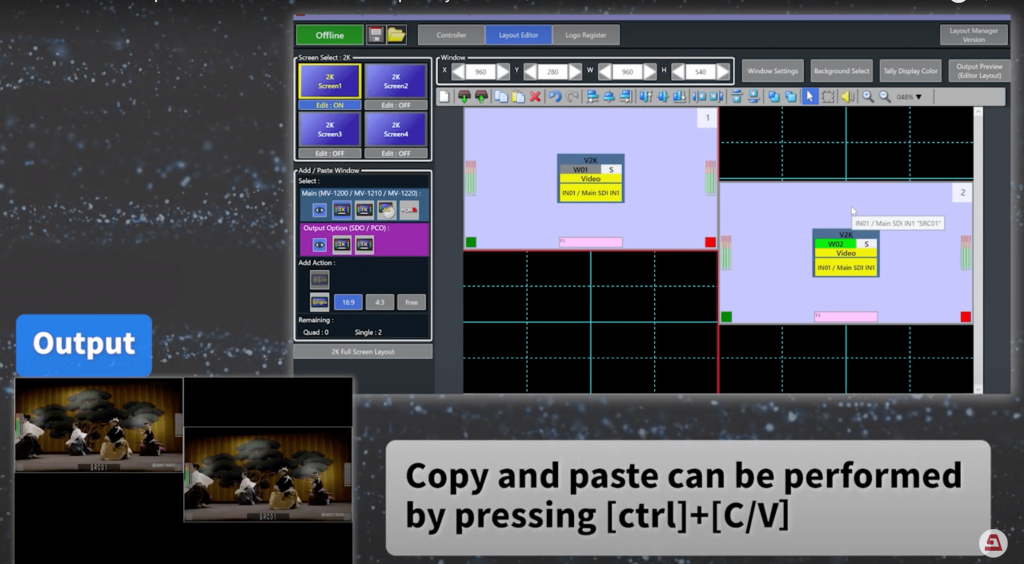
Saving Your Layout
Once you are satisfied with your layout, the next step is to save it. This is done by selecting the appropriate preset button and output destination in the editor. Saving your layout ensures that you can easily access and use it in future productions.
Switching Between Layouts
An important feature of the MV-1200 is the ability to switch between different layouts quickly. This is achieved using preset buttons on the front panel, allowing for seamless transitions during production.

Conclusion
The FOR-A MV-1200 offers an intuitive and flexible system for creating split screens in video productions. Whether you are working on a live broadcast or a pre-recorded segment, the ability to customize your video layout is invaluable. By following these steps, you can harness the full potential of the MV-1200, enhancing your production value and efficiency. Remember, practice and experimentation are key to mastering this tool, so don’t hesitate to explore the various features and capabilities it offers.
Learn More
- Watch the full video on youtube, click here
- Subscribe and get the latest news, click here